Outlook started to show Microsoft Teams invitations as plain text. Here is how to solve it.
After switching to Microsoft 365, Outlook showed links in Microsoft Teams invitations as plain text instead of the known nicely formatted ones.
While searching for this issue, one solution was to check if your mail message format is set to HTML:
This was set correctly in my Outlook and was not the root problem.
Later we assumed, that the security settings we are implementing with the new Office version could be the problem. We started to load only approved add-ins in Outlook.
One Add-in I didn’t want to load is the Microsoft VBA for Outlook Add-in (I mean who wants to use VBA anymore?). After enabling this add-in, newly created invitations are appearing normally again.
If you do not restrict the add-ins, check on the affected clients, if the add-in has not been loaded or if there are other issues with it. To manage your add-ins, click File and then Options. A new windows appears. On the left side, select Add-ins and search for Microsoft VBA for Outlook Addin on the right side.


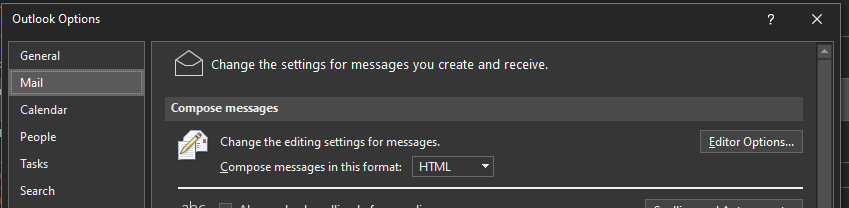
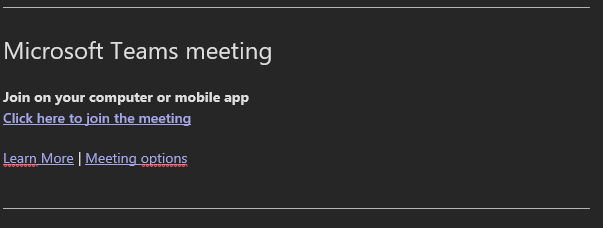

Thanks a bunch.
For those looking to allow this through Intune policy – you need to create a new device configuration policy. The relevant setting is “Microsoft Outlook 2016\Miscellaneous\List of managed add-ins (User)”
Name: Microsoft.VbaAddinForOutlook
Value: 1
Thanks a lot for this post. It worked great, if anyone like me is missing the Addin from outlook (also not in the disebled list) just add this .reg to your registry and restart Outlook:
Windows Registry Editor Version 5.00
[HKEY_LOCAL_MACHINE\SOFTWARE\Microsoft\Office\ClickToRun\REGISTRY\MACHINE\Software\Microsoft\Office\Outlook\Addins\Microsoft.VbaAddinForOutlook.1]
“FileName”=”outlvba.dll”
“FriendlyName”=”Microsoft VBA for Outlook Addin”
“LoadBehavior”=dword:00000009
Hi Andy, I have an issue with OUTLVB.DLL – Outlook says it’s ‘Not loaded. A runtime error occured during the loading of the COM Add-in’ and I can’t make it work.
Due to this issue, all meeting reqs are displayed as rubbish-text and unusable.
As the Teams Add-in is working, those are the only ones displaying properly.
What should I do?