With the new Teams client rolling out, your custom backgrounds for videos will not work anymore.
After being upgraded to the new Microsoft Teams client (Sometimes called Teams 2.0), our custom background images for video calls did not work. We could select from the pre-installed images, but our own images (which are deployed via group policies) did not show up.
First check was if our GPO is not working, but here everything was fine.
Next step was to add an image using the add new button in the Background settings dialog
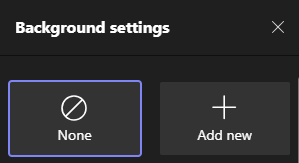
This works perfectly and we could select the image for video calls. But how determine where the files are located? I coincidentally left my cursor hovering over one of my files and a popup show the actual file name:
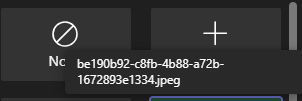
With the file name, I could search my hard disk and find the location.
Solution: New Teams uses a different folder and file name scheme
So, Microsoft uses (for whatever reason this is necessary) a different folder for the background images. Here is the background images file location:
%LocalAppData%\Packages\MSTeams_8wekyb3d8bbwe\LocalCache\Microsoft\MSTeams\Backgrounds\Uploads
But that is not all: You need to use a GUID format file name (XXXXXXXX-XXXX-XXXX-XXXX-XXXXXXXXXXXX.jpeg) AND have a thumbnail file (XXXXXXXX-XXXX-XXXX-XXXX-XXXXXXXXXXXX_thumb.jpeg).
Lazy as I am, I just added all my background images to my local Teams client and let Teams generate the file names and thumbnails. Afterwards I copied them to a network share and updated my GPOs to distribute the new files to the new location.